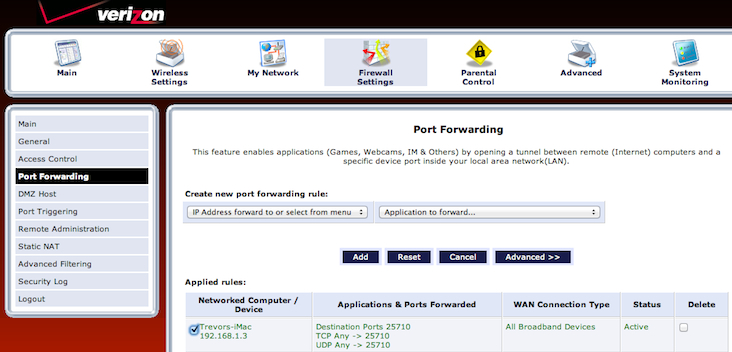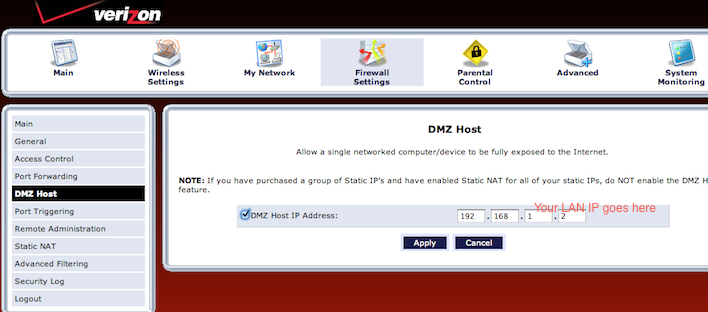|
 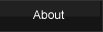   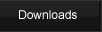  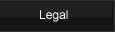  |
| >>> LackeyCCG Tutorial, The Proxy Server | |
|
|
Table of Contents:
Almost everyone can make an outgoing connection to an existing game host. But if your firewall and/or router has not been properly configured, you may not be able to host a game (that others can connect to). If you cannot properly host, the best solution is to make it so that you can host. If you are still unable to host, and your opponent is in the same situation as you where you both can connect, but neither of you can host, you can use what is called a proxy server. A proxy server is a third party that can host, and that third party hosts for you, and each player connects to the proxy host. LackeyCCG has a proxy server that you can use to help you. All you need to do to use it is to check the box that says "Use proxy server" in the game host menu. In order to use the proxy server, you must stay connected to the LackeyCCG game server. Why would I want to host a normal game (i.e., a non-proxy server game)? There are several reasons that you should try to host normal games. Proxy games are dependent on the server. If the server goes offline or relaunches, your gameplay will be affected. If you are playing a proxy server game, after the server relaunches, you would need to reconnect to the Lackey server, reconnect to your opponent(s), and select "Revert to autosave" from the Main Menu. If you are playing a normal game while the server goes offline, your game will not be affected at all. Proxy games have messages sent through a third party, and with enough other people also using that same third party to play games, things might start to get slower. Some features (some of which are not yet implemented) may not be fully supported with proxy games, such as voice chat. If you properly configure your firewall/router, you don't even need the server at all. The only thing you would use the server for is to find new people to play. But with a properly configured firewall/router, you can have your friend just directly connect to you. It would still probably be easier to use the server to meet up, but you wouldn't need to (such as if the server was offline for some reason). The Proxy Server Test said I needed to use the proxy server to host a game. How can I make it so I don't need to use the proxy server? This section will give you tips on how to make it so you can host normal games. Since everyone's firewall/routers are different, I can't get too specific with step-by-step instructions. If you are reading this, you likely performed a Proxy Need Test and Lackey told you you cannot host without using the proxy server. (If you know that you can, but the test result is telling you otherwise, you can override the test's recommendation and host a normal, non-proxy game anyway. If that is the case, email Trevor about the erroneous test result so that he can improve the test.) As you try to properly configure your firewall/router, you can connect to the lackey server and perform additional Proxy Need Tests to see if your changes fixed your setup. I would suggest you first try (temporarily) disabling all firewalls on your computer and router, and when you are able to pass the Proxy Need Test, you can then start incrementally adding in more of those security measures (and recheck to see if you still pass the Proxy Need Test). If a firewall is blocking LackeyCCG from hosting, disable the firewall, or tell your firewall to allow LackeyCCG. Typically, there is a control panel that lets you enable/disable your firewall, or add trusted programs to a safe list. Look around at all the preferences and you'll probably figure it out. If you need more specific help, try using google to find the answer specific to your kind of firewall. Remember that you may have multiple firewalls you need to disable. Your operating system might have a firewall; your router might have a firewall; and you may have another firewall program running also. For configuring your router, first you need to be able to access your router's configuration control panels. This is usually done with with a specific utility program, such as Airport Utility, or by entering in the IP address of your router into an internet browser. You may need to google your specific kind of router to find out exactly how to access it's controls, like this. Once you are at your router configuration controls, there are 2 ways you can do it: forward ports, or set your computer to the DMZ host. You only need to use one of these methods and I'll describe both. The more "proper" way to do it is to forward ports. What you want to do is tell your router to forward traffic on port 25710 ( TCP and UDP) to your computer on your LAN (local area network). Your LAN IP address is not the same as your external IP address. (www.whatismyip.com will tell you your external IP address, and that is not the one you want to enter here. If you don't know what your LAN IP address is, you can find out via google.) Here is an example of what my router settings look like:
If for some reason the port forwarding doesn't work, you can enable your computer to be the DMZ (demilitarized zone) host on your router. Doing that essentially tells your router that it should not block traffic to your computer on your local area network. The interface to do this typically has you enter in your LAN IP address. Here is what it looks like on my router.
While configuring your router, make sure your router's firewall isn't causing a problem. If neither port forwarding nor acting as the DMZ host works, or you cannot access your router's control panels, or you cannot turn off your firewalls, you may just need to use the proxy server.
|