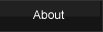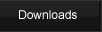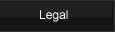|
|
This page explains all of the commands you can enter in the game log and what they do. For example, typing "/flip" will flip a coin. In addition to the commands listed here, there is also a very cool feature called Sound Share that also uses commands in the log. The Sound Share tutorial page is located here, and that page explains the great power and versatility of Sound Share.This page explains everything else.
Canned Message Buttons
These commands are best used with the canned message buttons which appear directly above the game log. Instead of typing "/flip" every time you wanted to flip a coin, you could edit a canned message button to save this command. Once saved, just click the button and it will perform the the command as though you had typed it in the log. There are two ways to edit canned message buttons. In the Preferences panel, inside the Chat & Macros sub-panel, you can edit your canned message buttons. Another way to edit your canned message buttons is to enter your message into the log chat field (directly below the log), and instead of hitting return (which would say or perform the action) you can right click on one of the canned message buttons and this will set the contents of the current log chat field to the button that you right clicked.
Combining multiple commands
You can combind multiple commands into a single macro. Just put all the commands together, in the order you want them performed, and separate each one with a semicolon. Here are some examples:
/newgame;/say Good luck!
/zoom;/scale;/tilt;/pancenter;/erasedrawing
/setphase 3;/loadplaymat Phase3Playmat.jpg
Command List
| General Commands |
|
|
|
| Command Syntax |
Explanation |
Example |
Aliases and shortcuts |
| /updateallimages |
This performs the same function as clicking "Download all missing card images" button in the plugin preferences. Card images download as needed, so this doesn't need to be done. |
/updateallimages |
|
| /mkdir LocalPath |
Create a folder in your Lackey directory at the specified path. |
/mkdir documentation/plugins |
|
| /delete LocalPath |
Deletes a file in your Lackey directory at the specified path. |
/delete documentation/help.txt |
|
| /beep |
Other players will hear a beep sound. |
/beep |
|
| /exit |
Quit LackeyCCG. Closes the program. |
/exit |
/quit |
| /savepreferences |
Saves your preferences manually. Usually, every time you change your preferences, it should save automatically. |
/savepreferences |
/saveprefs |
| /fullscreen |
Toggle fullscreen mode. |
/fullscreen |
/fs |
| /clear |
Clear the game chat log. |
/clear |
|
| /say Message |
Say the message. This is the same as if you didn't enter a command and just entered the message in the log. |
/say Hello! |
/s Message |
| /whisper N M |
Whisper a private message M to the person in seat N (where N is between 1 and 10). |
/whisper 2 Hello |
/w N Message,
/tell N Message,
/t N Message |
| /loadplaymat ImageFIle |
Load an image file in your images/backgrounds/ folder to the table. |
/loadplaymat MyMat.jpg |
|
| /loadzonemat ImageFIle |
Load an image file in your images/zonebackgrounds/ folder to use as the zone background image. |
/loadzonemat zoneback.jpg |
|
| /screenshot |
Take a screenshot of your LackeyCCG window, saved to your current plugin's "screenshots" folder. |
/screenshot |
|
| /gallery |
This will open up your gallery of screenshots, if you have one. |
/gallery |
|
| Networking and File Transfer Commands |
|
|
| Command Syntax |
Explanation |
Example |
Aliases and shortcuts |
| /getscreen N |
Get a screenshot from the person at seat N. If you have just one opponent, you can just use "/getscreen". |
/getscreen 3 |
/getscreen |
| /enablefiletransfer |
This will enable people who send file requests to be sent those files. (Files in your secure folder will still be protected.) This is enabled by default. |
/enablefiletransfer |
|
| /disablefiletransfer |
This will make you ignore all incoming file requests. By default, file transfer is enabled. |
/disablefiletransfer |
|
| /ping |
Pings other players to see how much lag there is. |
/ping |
|
| /send S PATH |
Send any file in your lackey folder to a person connected to you. S is their seat position (starting at seat 1), and PATH is the file's path relative to the Lackey executable. The file will be sent to their computer to the corresponding place relative to Lackey's executable. |
/send 2 images/backgrounds/mypic.jpg |
|
| /get S PATH |
Get any file in another player's lackey folder. S is their seat position, and PATH is the file's path relative to the Lackey executable. The file will be fetched and sent to your computer to the corresponding place relative to Lackey's executable. |
/get 2 images/backgrounds/mypic.jpg |
|
| /senddeck S DeckName.dek |
Works exactly like /send, except the current plugin's deck folder is assumed and instead of a whole path name, you just enter the name of the deck file. |
/senddeck 2 FunkyDeck.dek |
|
| /senddeck S |
Works exactly like above, except if you omit the deck name, the current deck you have loaded is assumed. |
/senddeck 2 |
|
| /getdeck S DeckName.dek |
Works exactly like /get, except the current plugin's deck folder is assumed and instead of a whole path name, you just enter the name of the deck file. |
/getdeck 2 FunkyDeck.dek |
|
| /download URL LocalPath |
Download a file from the internet and save it in your lackey folder. The LocalPath is relative to your Lackey's executable. |
/dl http://lackeyccg.com/images/chess.jpg images/backgrounds/chess.jpg |
/dl URL LocalPath |
| /download URL |
Works just like the above /dl function, except if you omit a destination path name, it will save the file adjacent to the lackey executable, and with the same name as the file in the URL. |
/dl http://lackeyccg.com/images/chess.jpg |
|
| /disconnectgame |
Disconnect from the game you are in. |
/disconnectgame |
/gamedisconnect, /disconnect |
| /disconnectserver |
Disconnect from the game matching server. |
/disconnectserver |
|
| /serverdisconnect |
Same as /disconnectserver |
/serverdisconnect |
|
| /serverconnect |
Connect to the default game matching server. |
/serverconnect |
|
| /serverlog |
Toggle whether a server chat log is saved while connected to the server. |
/serverlog |
|
| /host |
Open the game hosting dialogue. |
/host |
|
| /join |
Open the game joining dialogue. |
/join |
|
| Game Commands |
|
|
|
| Command Syntax |
Explanation |
Example |
Aliases and shortcuts |
| /newgame |
Start a new game. |
/newgame |
/new |
| /save SaveFileName |
Save the current game with the specified name. If no name is entered, the game will be saved as "SavedGame.txt". |
/save cool |
|
| /load SaveFileName |
Load the specified saved game. If no SaveFileName is given, it will load the saved game file "SavedGame.txt" if it is present. You don't need to enter the file suffix, which is assumed to be .txt. |
/load cool |
|
| /spawn |
Spawns a blank token card to the table. |
/spawn |
|
| /spawn CARDNAME |
Spawns a specific card to the table where CARDNAME is the name of that card. |
/spawn Castle |
|
| /spawnxN CARDNAME |
Spawns N specific cards to the table, where N is an integer. |
/spawnx4 Dragon |
|
| /playerchoose |
Randomly chooses a player. This is a good way to determine who goes first, instead of all players rolling a die. |
/playerchoose |
/pc |
| /hiddenmode |
Enter a mode where all cards you control are hidden from your opponents. Enter again to toggle out of hidden mode. |
/hiddenmode |
/hm |
| /draw |
Draw a card. |
/draw |
/d |
| /draw N |
Draw N cards. The space between "/draw" and the number is optional. |
/draw 7 |
/d N |
| /random L,U N |
Generates N random numbers between L (the lower) and U (the upper), inclusive. The N is optional. |
/random 1,20 5 |
/rand L,U N |
| /roll N |
Roll N 6-sided dice. The N is optional, as is the space before the N. |
/roll 5 |
/r N |
| /roll dS N |
Roll a S sided die, N times. The N is optional, but if you include it, you need a space preceding it. The space after /roll is optional. |
/roll d20 4 |
|
| /rdS N |
Same as /roll dS N |
/rd20 4 |
|
| /flip N |
Flip a coin N times. The N is optional, as is the space before the N. |
/flip 4 |
|
| /secret MESSAGE |
Set a secret message. You can use it to make a secret bid, for example. |
/secret Trevor is cool, but that's no secret! |
|
| /reveal |
Reveals the message set with /secret |
/reveal |
|
| /nextturn |
Advances the game to the next turn. |
/nextturn |
/nt |
| /previousturn |
Sets the turn back to the previous turn. |
/previousturn |
/prevturn, /pt |
| /setturn N |
Sets the turn to N, where N is an integer greater than or equal to 0. |
/setturn N, /turnset N |
|
| /nextphase |
Advances the game to the next phase of the turn. |
/nextphase |
/np |
| /previousphase |
Sets the phase back to the previous turn. |
/previousphase |
/prevphase, /pp |
| /setphase N |
Sets the phase to N, where N is an integer greater than or equal to 0. |
/setphase N, /phaseset N |
|
| /=N |
This functions differently based on what plugin you use. If your plugin has a global stat, this sets the first global stat to N. If your plugin doesn't have a global stat and has a player stat, this sets YOUR first player stat to N. |
/=42 |
|
| /+N |
Similar to /=N, except this adds N to the stat instead of setting it to N. |
/+5 |
|
| /-N |
Similar to /=N, except this subtracts N to the stat instead of setting it to N. |
/-7 |
|
| /*N |
Similar to /=N, except this multiplies the stat by N instead of setting it to N. |
/*2 |
|
| /playerA statB = N |
This command sets the stat of player A, where A is his seat position. You can omit A, and it will assume you are altering YOUR stat. The stat affected is stat B, where B is a number (e.g., "1" for the first stat). You can omit the statB part, and it will be assume that you will alter the first stat. N is the value to set the stat to. You can abbreviate "player" with simply "p", and "stat" with simply "s". Spaces are optional. |
/player1 stat1 = 20 |
/pAsB=N, /pA=N, /psB=N |
| /playerA statB + N |
Similar to /playerA statB = C, except instead of setting the stat to N, this command adds N to that stat. |
/player1 stat1 + 20 |
/pAsB+N, /pA+N, /psB+N |
| /playerA statB - N |
Similar to /playerA statB = C, except instead of setting the stat to N, this command subtracts N from that stat. |
/player1 stat1 - 20 |
/pAsB-N, /pA-N, /psB-N |
| /playerA statB * N |
Similar to /playerA statB = C, except instead of setting the stat to N, this command multiplies that stat by N. |
/player1 stat1 * 20 |
/pAsB*N, /pA*N, /psB*N |
| /global A = N |
This command sets a global stat to N. A is which stat to alter (e.g., "1" for the first stat). You can omit A and it will assume you want to alter the first global stat. You can abbreviate "global" with simply "g". Spaces are optional. |
/global 1 = 5 |
/global=N, /gA=N, /g=N |
| /global A + N |
Similar to /global A = N, except instead of setting the stat to N, this command adds N to that stat. |
/global1 + 20 |
/global+N, /gA+N, /g+N |
| /global A - N |
Similar to /global A = N except instead of setting the stat to N, this command subtracts N from that stat. |
/global1 - 20 |
/global-N, /gA-N, /g-N |
| /global A * N |
Similar to /global A = N, except instead of setting the stat to N, this command multiplies that stat by N. |
/global1 * 20 |
/global*N, /gA*N, /g*N |
| /shufflealldecks |
This shuffles every deck in the game. |
/shufflealldecks |
/sod |
| /shuffle A |
This shuffles your zone A. You can omit A, and it will shuffle your 2nd zone which is usually the main deck. Spaces are optional.You can have A be either a numeral or the name of the zone to be shuffled. |
/shuffle Discard |
/shuffle A, /shuffle |
| /shuffleseat S A |
This shuffles the a zone of the person in seat S (e.g., "1 for the first seat). A is the zone to be shuffled (e.g., "2" for the 2nd which is usually their main deck). |
/shuffleseat 1 2 |
|
| /spectate |
Get up from your seat and enter spectator mode. Sit in an open seat to end spectator mode. |
/spectate |
|
| /function N |
Perform the Nth general function. The space is optional. |
/function1 |
/fN |
| /cardfunction N |
Perform the Nth card function. The space is optional. Card functions are performed on currently selected cards. |
/cardfunction1 |
/cN |
| /exchangeclockwise |
Each player exchanges hands with the adjacent player. The exchange is clockwise. |
/exchangeclockwise |
/ecw |
| /exchangecounterclockwise |
Each player exchanges hands with the adjacent player. The exchange is counter-clockwise. |
/exchangecounterclockwise |
/eccw |
| /copyzonetodeckeditor |
This sends the cards in the currently selected zone in the zone viewer below the table to the deck editor's deck list area. |
/copyzonetodeckeditor |
|
| /copyzonetocardpool |
This sends the cards in the currently selected zone in the zone viewer below the table to the deck editor's card pool area. |
/copyzonetocardpool |
|
| /ch |
Hovers selected card. |
/ch |
|
| /ci |
Selected card does not untap. (maybe) |
/ci |
|
| /cr90 |
Rotate selected card 90 degrees. |
/cr90 |
|
| /ccg+(X) |
Adds (X) green counters to the selected card. |
/ccg+5 |
/ccgreen+5 |
|
| /ccg=(X) |
Set the number of green tokens on the selected card to (X). |
/ccg=5 |
/ccgreen=5 |
|
| /ccr+(X) |
Adds (X) red counters to the selected card. |
/ccr+5 |
/ccred+5 |
|
| /ccr=(X) |
Set the number of red tokens on the selected card to (X). |
/ccr=5 |
/ccred=5 |
|
| /spawn (card name) |
Spawns (card name). |
/spawn Giant Growth |
|
| /spawnx(X) (card name) |
Spawns (X) of (card name). |
/spawnx3 Giant Growth |
|
| /vp(X)pt(Y) |
Reveals (Y) number of cards to owner from zone (X). |
/vp1pt7 |
|
| /vp(X)at(Y) |
Reveals (Y) number of cards to everyone from zone (X). |
/vp1at4 |
|
| Table View Commands |
|
|
|
| Command Syntax |
Explanation |
Example |
Aliases and shortcuts |
| /zoomsync |
Syncs every other player's table zoom to what you currently have as your table zoom. Useful for making sure everyone sees cards spaced the same way. |
/zoomsync |
/zs |
| /scalesync |
Syncs every other player's table scale to what you currently have as your table scale. Useful for making sure everyone sees cards spaced the same way. |
/scalesync |
/ss |
| /playmatsync |
Syncs other players' playmats to yours. If they don't have a copy of the image file, you will send them the image file. |
/playmatsync |
/ps, /syncplaymat, /sp |
| /cleartable |
Clears all cards and markings from the table. |
/cleartable |
/ct |
| /erasedrawing |
Erases all the drawing done on the table. |
/erasedrawing |
/cleardrawing, /clearmarks, /clearmarking, /erasemarks, /erasemarking, /erasearrows, /cleararrows |
| /zoom N% |
Set your table zoom to N, where N is a percent. 100 percent is the default. The space and percent sign are optional. You can omit the N and it will be assumed to be 100. |
/zoom100 |
/z N% |
| /scale N% |
Set your card (on the table) scale to N, where N is a percent. 100 percent is the default. The space and percent sign are optional. You can omit the N and it will be assumed to be 100. |
/scale100 |
/s N% |
| /tilt N% |
Set your card (on the table) scale to N, where N is the angle in degrees. The space and percent sign are optional. You can omit the N and it will be assumed to be 0 degrees, i.e., flat. |
/tilt0 |
/t N% |
| /pancenter |
Pan the table to the center. |
/pancenter |
|
| /standcards |
Toggle if the cards are standing up or flat on the table. (This only is visible when viewing the table tilted.) |
/standcards |
|
| Plugin Maker Commands |
|
|
| Command Syntax |
Explanation |
Example |
| /reportpluginchecksum |
Tells you a checksum for your current plugin version. If someone's game appears red in the server's game list, his plugin version is different than yours and you should avoid joining his game. If you aren't using the server, you can find your plugin version checksum with this command. |
/reportpluginchecksum |
| /mkupdate LocalPathToAnUpdateListFile |
Takes as input the path to an updatelist.txt file. It creates updatelistNEW.txt at that path, but updatelistNEW contains valid checksums. Used by plugin makers to make autoupdate URLs. |
/mkupdate plugins/zombie/updatelist.txt |
| /checksum LocalPath |
Calculate a checksum for a file at the path. The path is the file's location relative to the Lackey executable. The result is an integer that plugin makersmight use to create plugins. |
/checksum images/backgrounds/chess.jpg |
| Add a pack directly to a player's game zone: |
Here is example syntax:
/addpack <kind>Pack Name</kind> <player>Trevor</player> <zone>Deck</zone> <quantity>1</quantity> <shuffle>yes</shuffle> <checksum>yes</checksum> <erase>yes</erase>
Or for short:
/ap <k>Pack Name</k> <p>Trevor</p> <z>Deck</z> <q>1</q> <s>yes</s> <c>yes</c> <e>yes</e>
I know that all seems overwhelming, but you don't need to use it in that very complicated form. I list it like that so you can see all the possible options. You can omit arguments. If you do, defaults will be used. Spaces between the arguments are also optional (except for the space immediately after /addpack that is).
<kind>Pack Name</kind>: this is the only argument that doesn't default to anything and it is therefore the only required argument. The pack name is the same one listed in the pack list.
<player>Trevor</player>: Omit this and it assumes it is person who is performing the action. You can also enter "shared" for a shared zone, but if you give a name of a shared zone as the zone argument, you can omit this argument. You can give the name of a specific player, or PLAYERN (where N is a numeral between 0 and 9). If you use PLAYERN that will allow you to load to whoever is in seat N. (Note the first seat is 0 and the second seat is 1, et cetera.)
<zone>Deck</zone>: This is the name of the game zone to load to. If you put the name of a shared zone, you don't need to enter a player name as an argument. If omitted, this argument is assumed to be the second game zone.
<quantity>1</quantity>: You can specify how many packs are to be added by this function. The default is "1".
<shuffle>yes</shuffle>: If the zone is to be shuffled. The default is "yes".
<checksum>yes</checksum>: If yes, a checksum is displayed. This checksum will allow other players to know a player didn't cheat and alter the pack definition. The default is "yes".
<erase>yes</erase>: Enter "yes" to erase the contents that were in the zone before the pack was loaded to it. Note that if you have a log function that chains multiple addpack functions together, you should only use this argument for the first function. Otherwise, subsequent executions will erase the previous packs you loaded to that zone. The default is "no".
If you just type "/addpack <k>Example</k>", that will add one pack of the "Example" kind to your second game zone and then shuffle that zone. NOTE: You need to type in an actual pack name. "Example" is not a real pack name for any plugin.... or so I would assume.
|
Back to the LackeyCCG Tutorial Page |