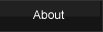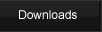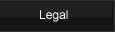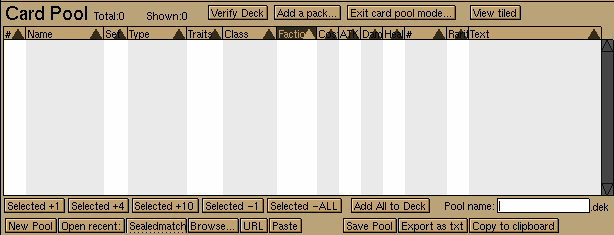|
|
LackeyCCG allows you to open virtual packs, add them to a card pool, and you can use these cards to make a deck. When using the deck editor, normally you have access to any number of any card. When you build a deck with the card pool pane, you can restrict your options.
To access the card pool pane, in the deck editor, click the "Open Packs..." button and you will see a window looking similar to the image below.
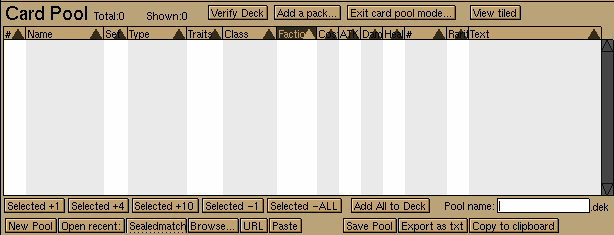
Starting from the top, the first line contains:
"Total": a total of the cards in the card pool
"Shown": the number of cards shown. This number will be the same as the total unless you have some filters enabled.
"Verify Deck": If this button is red, it means the decklist above excedes the number of cards in your card pool. Click it to remove excess cards in your deck list.
"Add a pack...": This will open a dialogue askinging which and how many of each kind of pack to add to your card pool.
"Exit card pool mode...": This will return you to the free-build normal deck editor where you can add any number of any card in the plugin.
"View tiled": This will tile all the card images in the card pool so you can browse them. (Mouse over the field and space bar shows them too.)
The card pool field contains the list of cards added to the card pool. You can sort them by column, use the deck editor filters to only show certain cards, and select a card to add it to your decklist. You can drag a card from this card pool field and drop it into your deck list above. While dragging a card, the right and left arrow keys on your keyboard will increment and decrement the number you are moving, respectively. With a card selected you can perform several functions. With a card selected, the right and left arrow keys will increment and decrement, respectively, the number of the selected card in your deck list above.
Below the card pool are first a row of 5 buttons which, based on which card is selected, will add or remove that many of the selected card to your deck list.
"Add All to Deck": This button will add all cards in your card pool to your deck. If you want to use most of the cards in your card pool, you may want to use this button and then remove the cards you don't want from your deck manually.
"Pool name": This is the area where you can name what you want this card pool to be saved as. You might want to name it something like "SealedPacks". You don't need to type in a file suffix. By default, card pools are saved as ".dek" type files, however you can export as ".txt".
On the bottom row, to the left there are some options of opening a previously saved card pool. To the right there are some options for saving the current card pool.
"New Pool": This will remove all cards from the current card pool. Make sure you have saved your old cards or they will be lost.
"Open recent": This will open a recently saved card pool, named in the pull down selector to its right.
"Browse...": This will let you browse your previously saved card pools so that you can load them.
"URL": This button allows you to load a card pool that is stored some place online. If your friend posted his saved card pool file to his website, you can copy the URL to that file to your clipboard and then click the "URL" button and his card pool will be loaded to your card pool field. You can then see what kind of deck you would make with the same cards your friend had to choose from.
"Paste": Similar to the "URL" button, "Paste" is a way to import a card pool to your card pool field. But paste imports from an actual card pool (saved in the txt format) that was copied to your clipboard. Referring to the previous URL button example, instead of copying the URL of your friend's card pool, you could have gone to that URL, hit "select all", and copy the text to your clip board. Clicking the "Paste" button will then load those selected cards. One advantage of the "Paste" button is the cards listed usually don't even need to be saved in Lackey's card pool saved file format. As long as a list of cards uses the QUANTITY CARDNAME format, or something similar, it should copy, and import just fine.
"Save Pool": This button will save the current card pool using the pool name entered in the field above. By default, the ".dek" format will be used.
"Export as txt": Normally, card pools are saved in the ".dek" format because that format will remember the set the card was from. The simple text format, on the other hand, will just save the file in the easy-to-read QUANTITY CARDNAME format. If you want to post your deck online, it might be a good idea to save the deck as easy-to-read simple text, but the down side about this is the set from which a card is from is not saved, so the exact version of the card you choose may not be preserved.
"Copy to clipboard": In many ways, copy to clipboard is like "Export to txt", but instead of outputting a file, it outputs it directly to your clipboard so you can easily post the card pool list to anywhere you wish.
Many of the card pool functions, such as loading, saving, URL, and Paste functions, work the same way as the functions in the deck list pane above. Much of the functionality is mirrored, so you can do the same kinds of functions for decks as you can with card pools. You can even treat deck files and card pool files interchangably. If you move a deck from your decks/ folder to your cardpools/ folder, you can load it as a card pool. If you move a saved card pool from your cardpools/ folder to your decks/ folder, you can load it as a deck.
Another functionality the card pool pane provides is a way to catalog your card collection. You can create a deck with all cards you own (since its faster to select cards than it is to add them from packs), save it, and move it to your cardpools/ folder. When opened as a card pool, you can see your collection and only build decks with cards in your collection. You can also manually edit your collection if you save it as a text file (or even as a .dek file but that's less user friendly). Back to the LackeyCCG Tutorial Page |