 |
 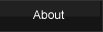   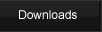  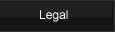  |
| >>> LackeyCCG Tutorial, Sound Share | |||||
|
|
Sound Share is a feature in LackeyCCG that lets you use customized sound files, and when you use them, your opponents will hear them. And it can augment your game playing in pretty cool ways! Make customized messages in your own voice! Make your own customized sound effects to add to your game! When a creature card dies, let everyone hear its dying screams! When you play a spell, let everyone hear the crash of thunder! This tutorial page will tell you how it works. For demonstration purposes, lets suppose the plugin you are using is the World of Warcraft CCG plugin, or wow for short. Suppose you downloaded or created a cool sound file, like http://lackeyccg.com/wow/sounds/OrcMaleCharge01.wav. If you download that sound file, you can put it in one of 2 places.
To play the sound, while playing a game all you have to do is include the sound file name in your chat message. There are a few acceptable ways to do this. Here are a few examples that you can type.
The first line is a regular canned message that contains no sounds. Those examples are from a cropped screenshot of Lackey's chat preferences. You can save your canned messages there for later use. Click the Test button to hear what it will sound like. Posting a canned message will play one of 3 sounds. If you define a sound file, it will play that. Otherwise, if your plugin (or Lackey itself) recognizes the text, it will play the sound associated with that text. And if neither of those conditions are true, you will hear the generic "game chat" beep. Of course, if you have sound turned off, you won't hear anything. When you are in a game and you play a sound file, each person in that game will hear the same sound file that they have at that path. If they don't have a sound file there, you will send them a copy once and then they will have a copy from then on. You will see in the log a message like "receiving a sound file from player". The cool thing about sharing sounds is after playing one of your custom sound files to your friends, they will then have a copy and they can use it in their messages, and they can share it with their friends. If you don't want to send or receive any sound files, you can turn Sound Share off in the preferences.
SoundShare easy access panel You can browse for sound files in either your general Lackey sounds folder, or in the sounds folder specific to your currently loaded plugin. Once you find the sound file you like, select "Choose" and the sound file will be played for all connected players. There is a list of both recent outgoing sounds, and recent incoming sounds. Outgoing sounds are sounds you have played for others to hear, and incoming sounds are sounds that other people have played for you. To the left of each of the recent sounds is a preview button for that sound. Clicking the preview button only plays the sound to you in case you forgot what it sounded like. For example: If you are in a game with John, and he plays a sound called "thunder.wav", you will see that sound file listed in the Incoming recent list. If you click that entry, both you and John will hear it, and it will appear at the top of John's "Incoming recent" list, and it will appear at the top of your "Outgoing recent" list. If you later play a game with Samantha (perhaps long after the game with John) you can play that same thunder.wav file and Samantha will hear the file and it will be added to her "Incoming recent" list (as it had been added to yours when John played it for you). People are encouraged to share and enjoy all sorts of fun custom sounds. That is why the feature is called SoundShare.
A few notes on sharing sounds: Unless your sound file is in parentheses, you need to put a space before or after it (like you do with regular words in a sentence). You should try to make your sound files as small and short as possible. Large sound files take a while to transfer and the maximum allowed size of a sound file you will share is 300KB. Long playing (duration) sound files can be annoying, and other sounds will likely cut them off before they have enough time to play all the way. Sound files must be in the .wav format. You don't need to make canned messages, but I think it will be a lot more convenient than typing out the sound file name every time you want it heard, particularly if you have text you want added to the log, like "I attack!(attacksound.wav)". Remember that the sound file names are important. If you have a sound file called MySound.wav and they have a different sound file by the same name, they will NOT be hearing the same sound file you have. So try to name your sound files in such a way that they won't step on the toes of other sound file names. People will be getting and hopefully using your sound files too, and if the file name is too cryptic (like 9832hihlflkj.wav) then it isn't as easy for them to figure out what that sound file is unless they play it. And you don't want to be encouraging people to rename your sound files, because that will just cause you to resend the sound file any way. I suggest naming a sound file with a plugin prefix if it is unique to a specific plugin. Like "wowAttack1.wav" would be good for a wow plugin attack sound, and it would keep the sound files somewhat ordered. If you use sounds that are specific to you, you might want to name them something like "TrevorGreeting.wav" (if your name was Trevor). Also, I suggest you try to keep the file name as short as possible, while still being descriptive. Its just easier to type and use that way. |
||||


